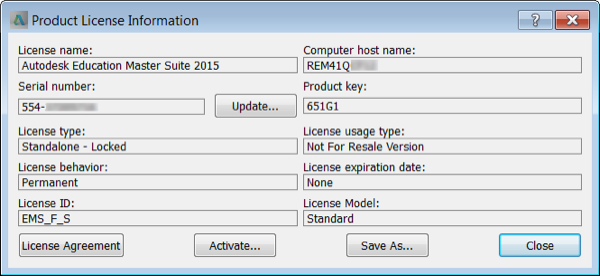Find information about your license type and associated serial numbers (if any) in Autodesk Account or the product.
Installation for individuals
View your product license information
Find license information in Autodesk Account
You can monitor your current license information for each product in Autodesk Account.
- Sign in to your account at manage.autodesk.com.
- Under All Products And Services, click the product icon.
- For AutoCAD, including specialized toolsets or a collection, click View Items.
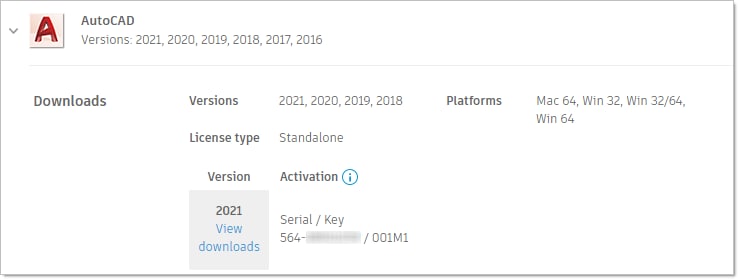
If you see Sign In under Version, you don’t need a serial number. Start your software and sign in.
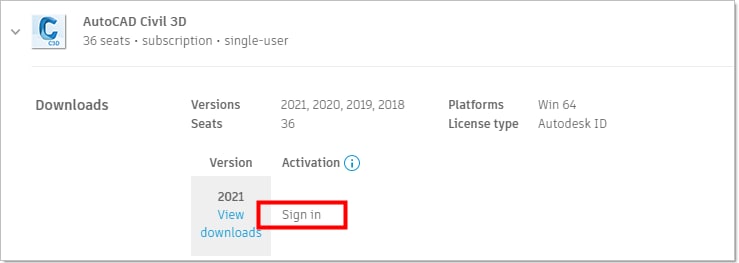
Find license information in the product
Find license information for products installed on your device.
2017 products and later
- Start your software.
- In the title bar, click your account > Manage License.
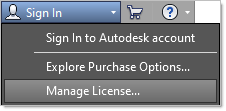
Note:If you don’t see your account in the title bar, click Help > About > Manage License. - To see license details, expand the drawer on an active license.

2016 products and earlier
- Start your software.
- Click Help > About, or About [Product Name].
- In the About window, click Product Information or Product License Information.